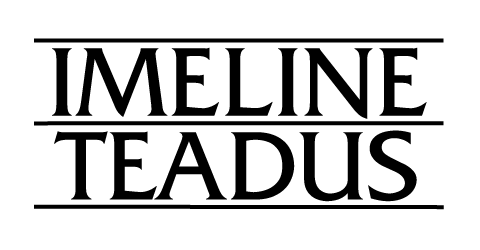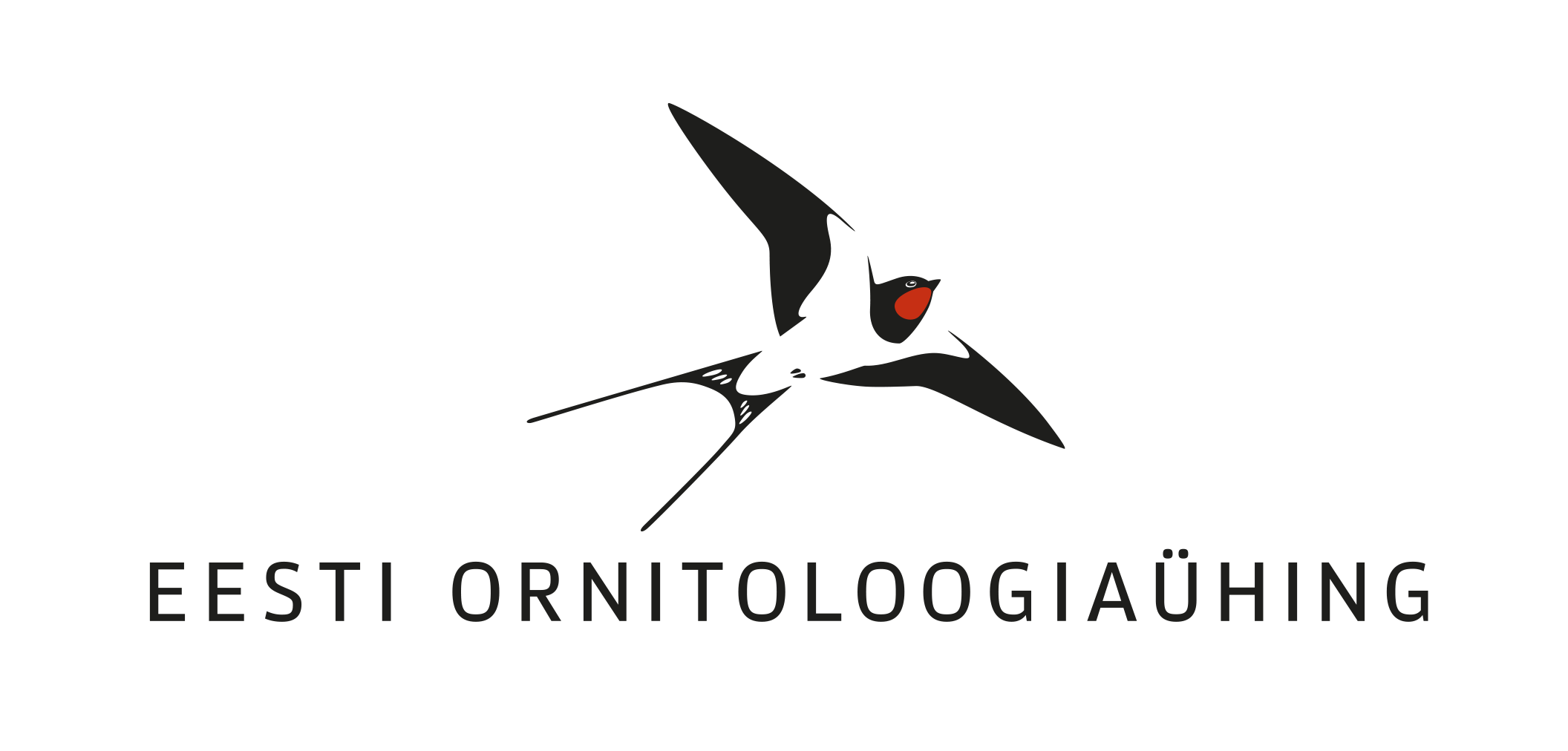Nature observation marathon
HOW TO SUBMIT YOUR OBSERVATIONS
NEW! - PlutoF Go tutorial plutof-go-for-nature-observation-marathon-2024.pdf
Nature Observation Marathon is using PlutoF biodiversity data system.
There are several ways to record nature observations in the PlutoF system. You can access all of them with the same username and do not need to register separately. It's best to manage your username through the PlutoF website.
The best tool for fieldwork and simple data entry is PlutoF Go mobile app.
Not yet PlutoF user?
To become a user of PlutoF, you can register on the PlutoF website: https://app.plutof.ut.ee/register.
Please follow the instructions and guidelines there for creating a username and password.
The username can also be an email address.
NB! Also, you can register your PlutoF account with PlutoF Go app, once you have installed it.
I forgot my PlutoF password
If you have forgotten your PlutoF username, you can recover it here: https://app.plutof.ut.ee/recover-password.
If you encounter any problems, you can contact PlutoF technical support at: support@plutof.ut.ee.
I am not sure if I am PlutoF user
Please contact PlutoF technical support at: support@plutof.ut.ee
Recommended app - PlutoF GO
Our first recommendation is to use PlutoF Go mobile app for recording and submitting your observations.
Android Play (play.google.com/store/apps/details)
App Store (apps.apple.com/app/plutof-go/id1633390609)
Logging in is done with your PlutoF user account, and you can also register directly within the mobile application.
SIX IMPORTANT STEPS
When you submit your observation with PlutoF, follow these guidelines.
1. MARK THE LOCATION.
When you are actually in the location, please use automatic location detection. Switch the GPS on and allow the app to use location information. Check the location accuracy in PlutoF Go - the smaller the number the better. If you are not sure you are inside the marathon area, you can switch on the Marathon area layer. Marathon areas are now visible as orange-bordered polygons. If you have trouble with automatic location detection, please check the Settings -> Location and find the optimal settings for you.
When you enter the observation data later, you need to enter location manually (Location -> search icon).
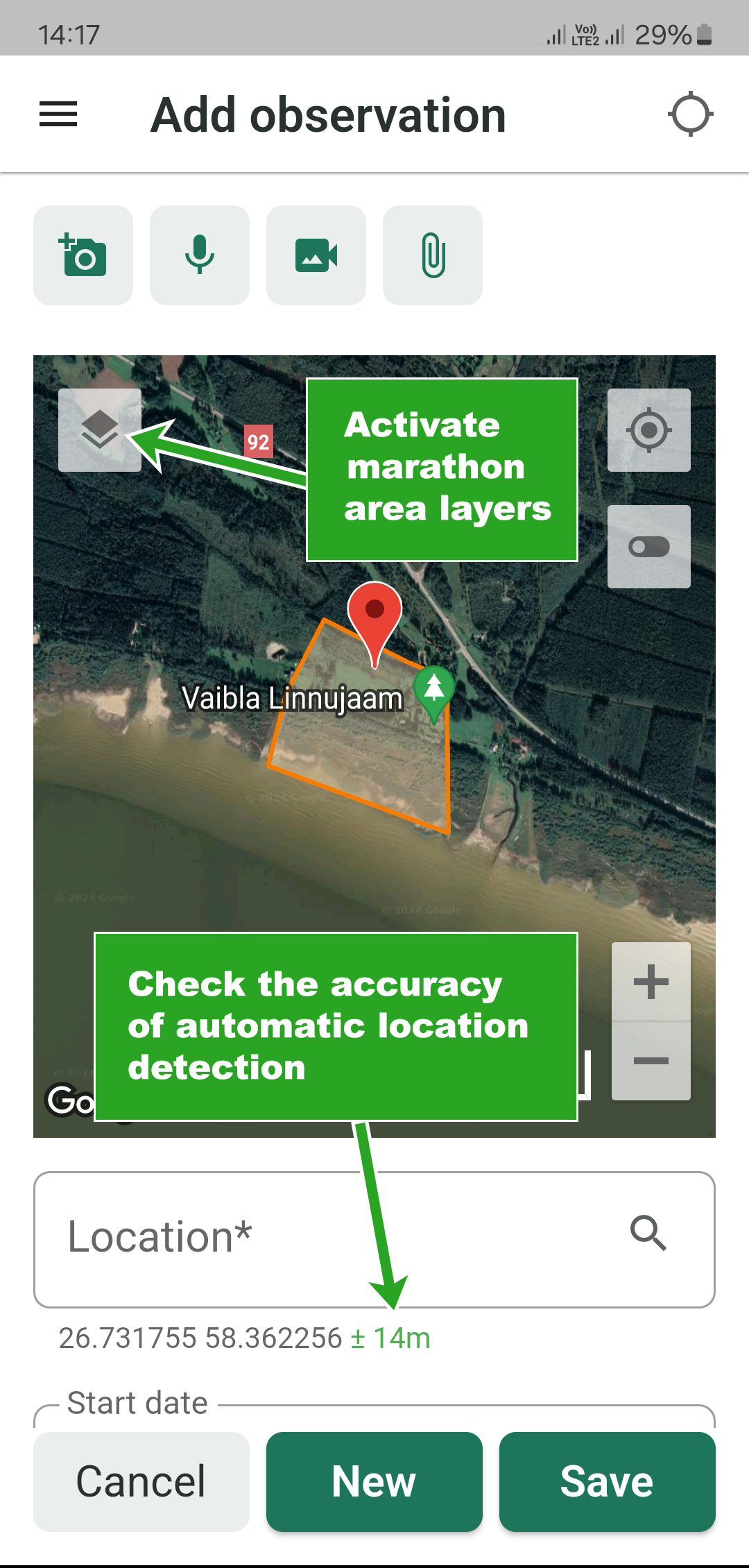
2. CHOOSE THE PROJECT
In order to participate in nature observation marathon, it is crucial also to choose the right project. Start to type "MARATON 2024", the project name will appear in the box - please choose the project. If you are in actual marathon area, we recommend to activate "default project" from settings. In that way the project name will automatically appear when you start a new observation.
3. MARK THE TIME
This is done automatically when on the field. However, if you enter data later, you can change it manually.
4. MARK THE TAXON
First choose the observation form for the species you sighted. Then search the name of correct taxon. Start typing the name and database will show you the available taxon names. Choose the appopriate taxon.
NB! If you have not downloaded taxon list, you need to be online for this step. However, you can download the list in Settings (Enable offline taxonomy).
5. ADD PROOF - PHOTOS, VIDEOS OR SOUND FILES
Without proof, we cannot qualify observations for research use. However, if you are an expert of the taxon you observed, please let us know so we can arrange an exception for you observation records.
6. UPLOAD THE RECORD
Now save your observation. If a compulsory field is missing, the record is shown with red text. Please check which compulsory field (red box) has missing information and update it. Now you can upload the record - when it is cleared from the screen, you can be sure that is sent to PlutoF database and ready for processing.
TROUBLESHOOTING
The species I am looking for is not showing up in Taxon field
There may be several reasons for that.
- You are offline and you havent downloaded offline taxon list. For quick fix go online and enter the species. To avoid the problem next time, download the offline list.
- You have chosen incompatible taxon form. For example - you chose form "Birds" but are trying to enter taxon "Hedgehog".
Change the form. - You are trying to find species by common name which is not in the system or the use of common name is not enabled. Check the settings, if that does not help, use scientific (Latin) name.
- You want to enter genus or family name but PlutoF Go is restricted to species level only.
Check the settings, whether the taxon selection is limited to species.
The project "Maraton 2024" is not showing up in project field
You are offline.
Go online and start typing again project name. When you have used the project name once, it will be stored in temporary memory and is useable even when you are offline.
Observation upload icon is greyed out and part of observation text is red.
Check the missing information, add and save.